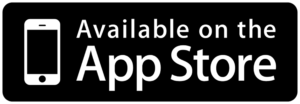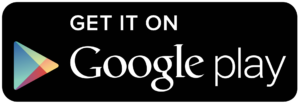Mobile App
Online Banking just got easier! Access your account on our Mobile App, wherever you are.
What you can do:
- Check balances
- Deposit checks
- View history
- Request a loan
- Apply for a mortgage
- Use financial tools
- Check messages
- Transfer funds
- Bill pay
- Find branch and ATM locations
- Lock and unlock your debit or credit card
Mobile App Updates Are Here!
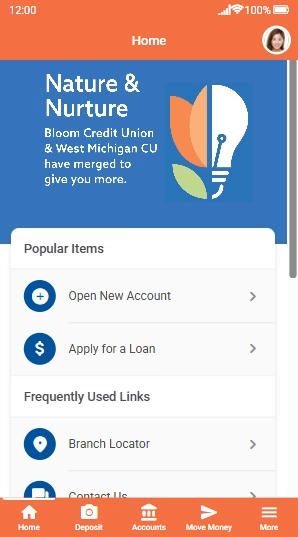
New App Name & Icon: Our updated app is available in The Apple App Store and Google Play Store. You can find it by searching "WMCU". The App will be called “WMCU” and the icon will have the Bloom B and West Michigan CU’s Michigan mitten graphic (see photo), so that it will be recognizable to both memberships.
If you already have the WMCU App (previously the West Michigan Credit Union app) downloaded, it should automatically push the update to your device. If it does not, you can perform the update manually by opening your app, scrolling to the Support Center Widget on your home screen, and pressing the icon to take you to the App Store and click on "Update".
Same Features With a New Layout: Everything you need is still available, just in a different spot with a fresh look. Take a look at the new version of your app to the left! Don't be alarmed by the new colors; everything you need to do your mobile banking is still there!
Same Secure Access: Your login credentials and account information will remain unchanged.
Mobile App FAQ's
Q: Do I have to register for Remote Deposit?
A: Yes; To apply for remote deposit, you will need to click “move money” > “deposit check” > use your online banking log-in information > Click “Register”.
Q: How do I set up multi-factor authentication (fingerprint log-in, etc.)?
A: Once you’re in the app, click “more” in the bottom right corner and then “settings and info”. After that, you’ll want to click “authentication options” and can set up as many or as few options as you would like. You can choose from voice recognition, pin, online banking login, fingerprint, or face recognition.
Q: What version does my phone need to be on to use this app?
A: Apple devices must be on iOS 15.0 or later. Compatible with iPhone, iPad, and iPod Touch. Android versions must be on 8.0 and later. Please contact your phone provider for help on updating your phone to its latest version.
Q: Do I need a special restrictive endorsement on the back of checks I deposit in Remote Deposit vs. what I deposit in person?
A: Yes! Any check you deposit in Remote Deposit must be endorsed on the back with your signature and “For Mobile Deposit Only at WMCU”. All other checks are subject to be rejected.
Working together as the most trusted resource to help our members' financial lives be simply better.