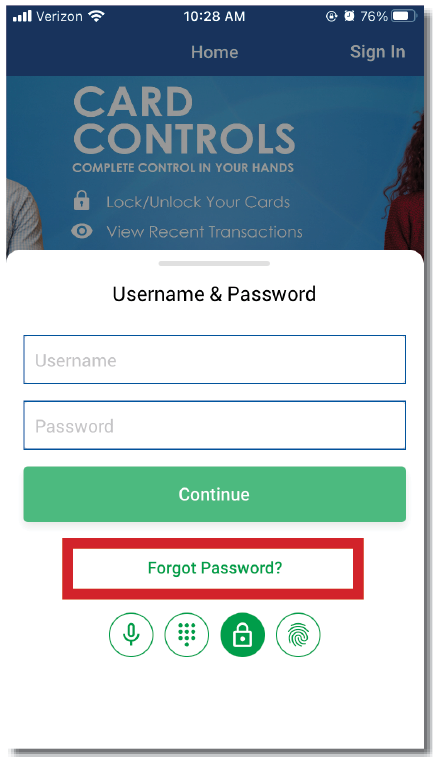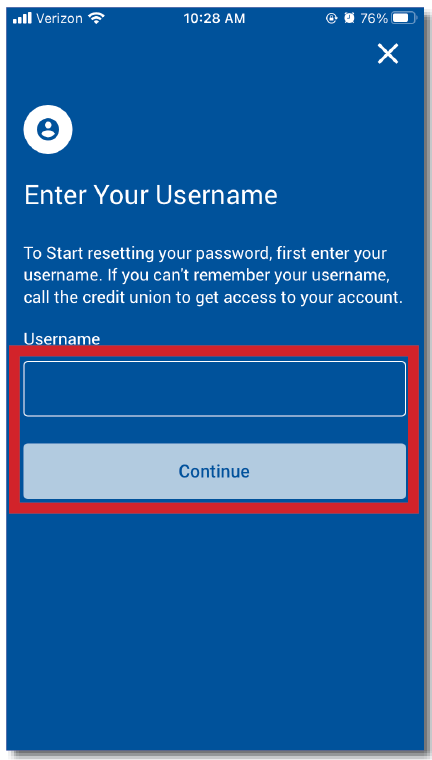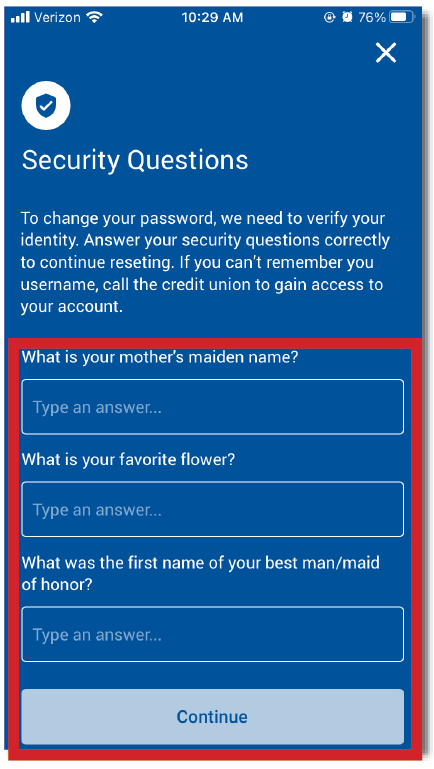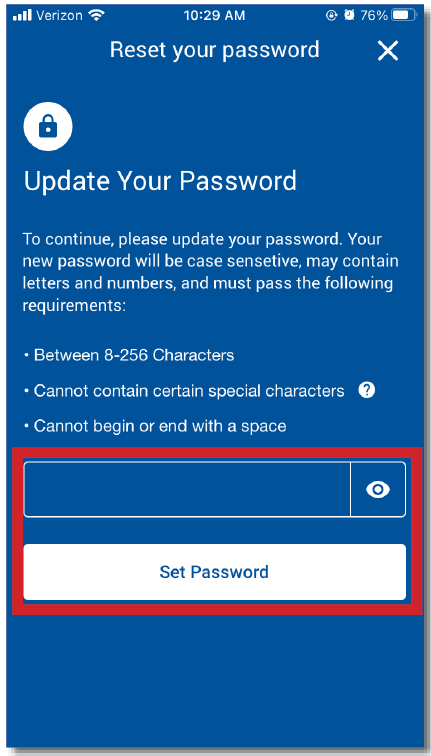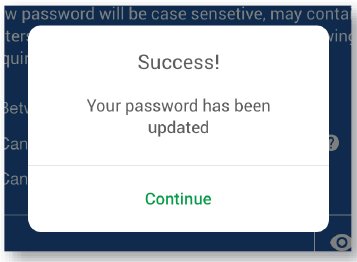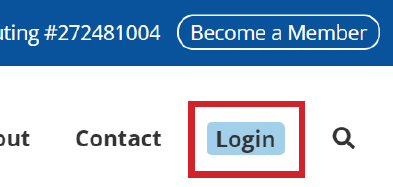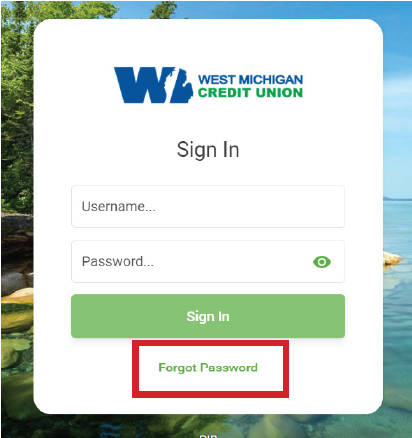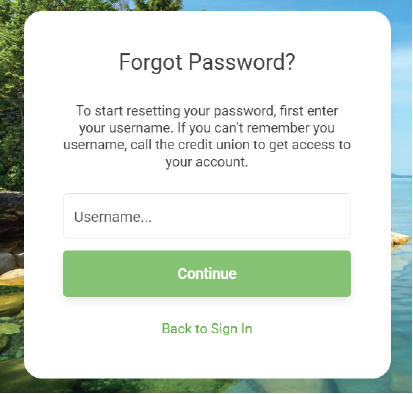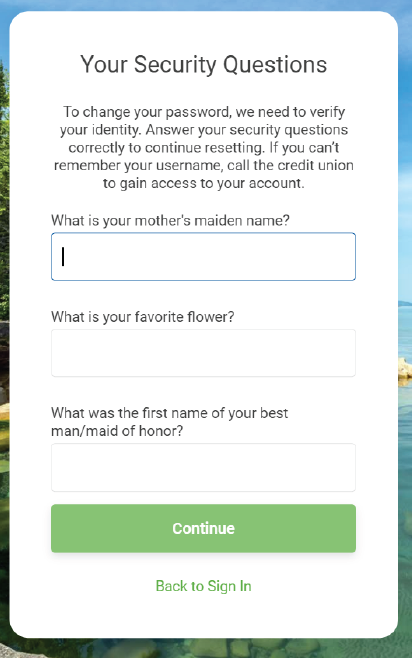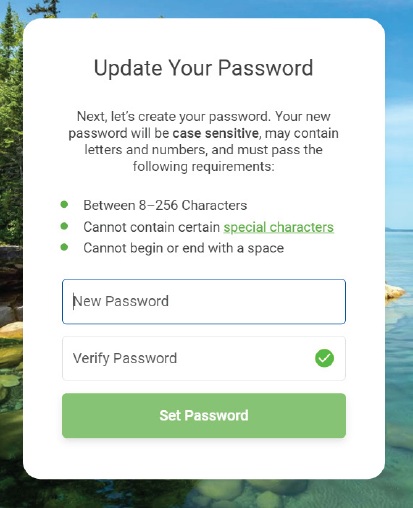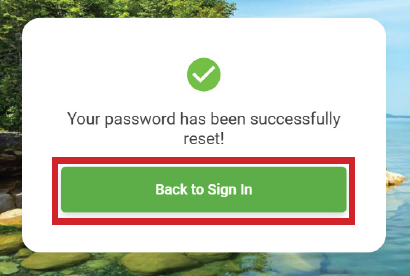Resetting Passwords
View our Password Reset Tutorial in PDF form here or continue below.
You only need to reset your password in one location, not both your mobile app and online banking.
*Please Note: As of April 1, 2025 due to our Merger with Bloom Credit Union, our mobile app has a new, updated look. Don't be alarmed by the new colors; everything you need to do your mobile banking is still there and the process is relatively the same.*
Video Tutorial - password resets on Mobile App
Password Resets on your Phone
Step 4: You must answer all 3 of your security questions you previously set up. Then, click "Continue".
Step 5: Create a new password following the password guidelines:
- Passwords are case sensitive
- Must be between 8-256 characters in length
- Can use both letters and numbers
- Only the following special characters are allowed: `!@#$%^&*()-_=+{};:',<.>/?
- Cannot begin or end with a space
Click "Set Password".
You've succesfully reset your password!
Password Resets on your Computer
Step 1: Go to our website: www.westmichigancu.com
Step 2: Click the "Login" button in the website's menu.
Step 3: Click "Forgot Password" in the login screen.
Step 6: Type your new password by following the set password requirements:
- Your password must be at least 8 characters long, and you can use up to 256 characters.
- Use both alphabetic and numeric characters for a more secure password.
- Your password is case sensitive.
- Your Online Banking password is not the PIN used for voice access.
Retype your new password and click "Change My Password".
Click "Back to Sign In" to log in using your username and NEW password.
You've succesfully reset your password!
Communications
Working together as the most trusted resource to help our members' financial lives be simply better.