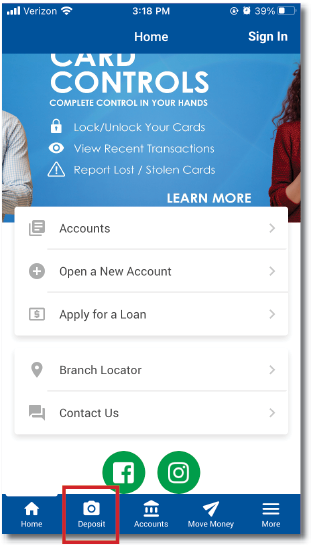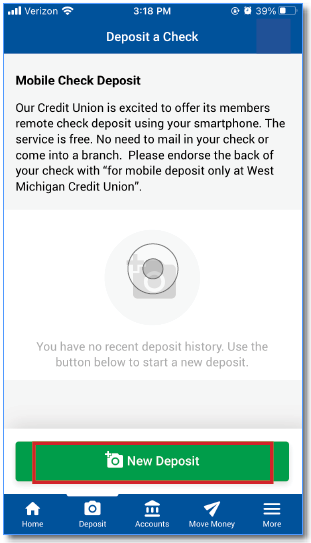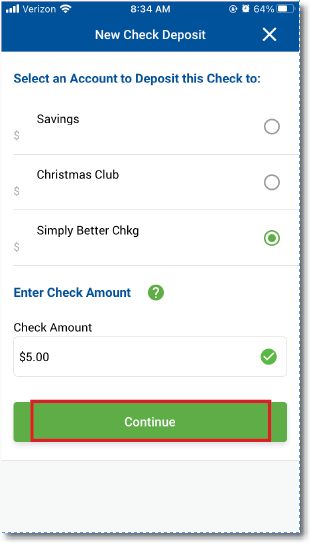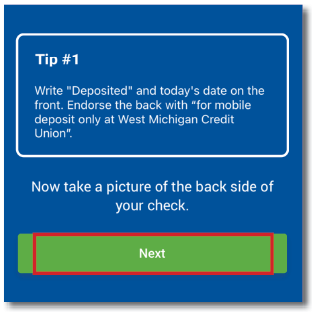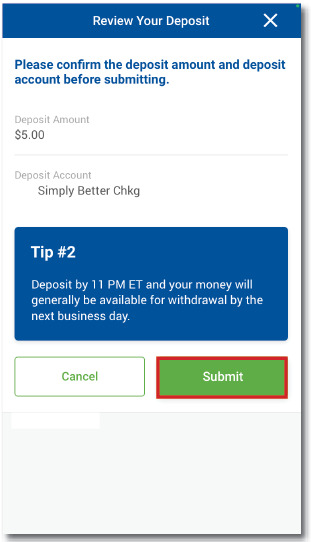Remote Deposit
Remote Deposit Video Tutorial
To view how to deposit a check from our mobile app, watch the video tutorial below. There are also written instructions and a downloadable PDF below the video.
*Please Note: As of April 1, 2025 due to our Merger with Bloom Credit Union, our mobile app has a new, updated look. Don't be alarmed by the new colors; everything you need to do your mobile banking is still there and the process is relatively the same.*
Remote Deposit Tutorial
View our Remote Deposit Tutorial in PDF form here or continue below.
Step 3: If this is your first time using Remote Deposit, you will need to register your account. Simply click "Register".
The button will change to "Pending Registration".
It may take up to 24 hours to have your account registration approved.
Step 4: If this is not your first time using Remote Deposit or you have just registered, click "New Deposit".
There are instructions above your deposit history. Please fully read the instructions as they tell you how to properly endorse your check.
Step 5: Select an account to deposit the check to from the list of account options.
Enter the check amount.
Then click, "Continue"
Step 6: as you take the photos of your check for submission, you will be given tips.
Tip #1
Write "Deposited" and today's date on the front. Endorse the back with "for mobile deposit only at WMCU."
If you have read the tip and properly endorsed the back of your check, you may click, "Next".
Step 7: Confirm the deposit amount and account selection.
Tip #2
Deposit by 11 PM EST and your money will generally be available for withdrawal by the next business day.
If all information is correct, click "Submit"
You've submitted your check remotely!
If there was an issue with your check processing, you will receive an email and be able to check the status of your check in your app.
Communications
Working together as the most trusted resource to help our members' financial lives be simply better.